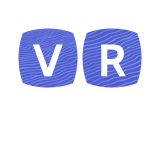This is the Google Daydream Troubleshooting section of the general troubleshooting guide for the VR Wiki. Please use ctrl+f to search this page for common errors, or use the table of contents below. Figuring out the Daydream controller can take a few moments and then you can start developing even before the hardware is available.
Troubleshooting[ | ]
Figuring Out the Controller Emulator UI[ | ]
- Connection indicator (top): This text indicates whether the emulator is connected to a headset phone. It also shows network information for the controller phone.
- Touchpad area (large circle): This area emulates the touchpad area of a controller. It does not support multi-touch.
- Touchpad click emulation: On the real controller, the touchpad can be clicked by pressing down on it. This is considered to be a button, and is called the "click button". Clicking the touchpad on a physical controller is emulated by double-tapping the touchpad in the Controller Emulator and will send Click button events to the app.
- App button (immediately below touchpad): This button sends App button events to the app.
- Home button (bottom): This button is reserved for system use and cannot be used by your app. It is also used to recenter the controller.
- The behavior of the touchpad, Click button and App button are up to your application. Typically, the click should map to your application's primary action (e.g. selecting, shooting) and the app button should be used for secondary actions (e.g. menu, pause, tool selection).
The physical controller also includes buttons to control the volume of your headset phone which are not emulated. The Controller class shows the various inputs and buttons you can listen to.
How to Recenter the Controller[ | ]
If you find that the headset and controller are not aligned, you can recenter them. To recenter, press and hold the Home button on the controller/emulator (the lower button with a circle). Hold the controller/phone in front of you and level with the horizon for at least 1 second, then release the Home button.