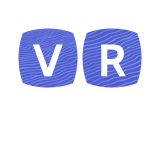This is the Playstation VR Troubleshooting section of the general troubleshooting guide for the VR Wiki. Please use ctrl+f to search this page for common errors, or use the table of contents below.
Usage Issues[ | ]
I Can't Use on my PSVR/My PSVR Won't Turn On[ | ]
With a complex device like the PSVR, it's unfortunately not uncommon to find the device simply doesn't work. This is most often due to the way it's been plugged in or set up - in other words, it's very often user error. That also, thankfully, means that the issue is typically easily resolved. First and foremost, check your cable. An improperly seated cable, even by a little bit, can cause the PSVR to not show video or audio, or even fail to register.
Also consider, of course, that it might not be the cords - check to see that the device is actually running. Push the top button on the in-line remote. This should activate the headset.
If the cables look fine, and the device won't turn on using the in-line remote, contact Sony for extended support.
My Headset is Jerky When Tracking[ | ]
The PSVR is incredibly complicated, so you might find issues where the varied interlocking systems sometimes fail to work together. A common way this manifests is with failure of head tracking.
One common source of interference that can cause these issues is the presence of high brightness light sources or reflective surfaces around the PSVR camera. This could cause issues with the tracking, as it uses a light-based node system for tracking head movements. Try to place the camera on a dull surface, turn lights and LEDs away from the sensor, or if all else fails, using the PSVR in a darkened room.
If you continue to have issues with tracking, try to move to a different room or turning off all lights to narrow the problem down specifically to the sensors. If you're still having problems, try to recalibrate the sensors.
If issues still persist, you will need to reach out to Sony for extended support.
My Controller is Jerky When Tracking[ | ]
The controller for the PSVR functions alongside the same lines as the PSVR headset, utilizing the light on the front of the Dualshock 4 to sync with the PSVR "hub". While headset issues are more common, controller issues do rarely manifest with the PSVR, often causing issues with tracking the controller itself.
First and foremost, follow the same directions as above with the headset tracking issues. Once all the lights have been ruled out as issues, attempt to play the PSVR with another controller. There may be a problem with the LED receiving low power or modulating incorrectly in your specific controller, so using a second controller might rule these out. Also, ensure that if you're charging the controller while playing, the cable is not obstructing the light bar.
Finally, before contacting Sony extended support, increase the brightness of your light bar in the PS4 Devices settings area. If the problem continues, the issues is likely with the PSVR unit itself, and will require Sony support.
My Screen Keeps Drifting[ | ]
Screen drift is uncommon, but it does occur for some PSVR users. This can often happen when sensors in the PSVR "hub" compensate for player position, and then cannot cope with a new player position. The easiest way to fix is this is to simply turn the headset on and off again, forcing the PSVR to track your new position.
You can also fix this by spacing yourself out 6-8 feet from the camera, which is an optimal distance for the PSVR headset according to Sony specs. This will prevent inaccuracies inherent in the light-based tracking schema used by the headset from propagating into play.
I Keep Getting a USB Error[ | ]
The USB Error message is unfortunately pretty common. Check the USB cable connecting to the PS4, and ensure it's not disconnected or half connected. Unplug the cable and plug it back in again. Reboot the console. If all this fails, you might need a new USB cable.
My Audio Isn't Working[ | ]
The 3D Audio setup for PSVR sometimes runs into some issues that don't correspond with head movements. While audio might cut in and out based on the game and head position, these issues are less "audio sounds weird" and more "audio doesn't work".
Firstly, check to ensure there's no blockage in the earpiece area. Loose padding can muffle the sound so dramatically that you might find the effect similar to audio simply not turning on. Check that the earpieces are aligned and attached the correct way as well.
Also, check to ensure the cord is actually plugged into the inline remote. Check the PS4 settings menu to ensure the device is enabled in Devices.
One quick way to fix these sorts of issues (and we know it sounds silly) is to completely reset everything up. Turn the console off, unplug everything, and plug everything back in as you did at first. Then boot the console. This simple action should fix most issues not resolved by cord checking and earpiece config.